How To Fix Miracast for a Specific Device when the Firewall blocks All Public Connections
If you are attempting to Miracast from a device that has group policy on it that disables all public connection, the Miracast will fail. You can get around this by getting up a scheduled task.
First, create Task with custom XML Filtering with this filtering
The script that will run every time the above event happens will run this code:
First, create Task with custom XML Filtering with this filtering
<QueryList>
<Query Id="0" Path="Microsoft-Windows-WLAN-AutoConfig/Operational">
<Select Path="Microsoft-Windows-WLAN-AutoConfig/Operational">*[EventData[Data[@Name='SSID'] and (Data='SSID NAME')]]
</Select>
</Query>
</QueryList>
The script that will run every time the above event happens will run this code:
$source = 'Miracast Wifi Direct Fix'
$WifiDirectSSIDName = "SSID Name"
New-EventLog -Logname Application -source $source -ErrorAction SilentlyContinue
(Get-ChildItem "HKLM:\SOFTWARE\Microsoft\Windows NT\CurrentVersion\NetworkList\Profiles") |
foreach{if (($PSItem).GetValue("ProfileName") -eq "$WifiDirectSSIDName")
{$MiracastProfileRegistryPath = $PSItem.Name}
}
$MiracastProfileRegistryPath = $MiracastProfileRegistryPath.Replace("HKEY_LOCAL_MACHINE","HKLM:")
if ((Get-ItemPropertyValue -Path $MiracastProfileRegistryPath -Name "Category") -ne "1")
{
Write-EventLog -Logname Application -source $source -Entrytype Information -EventID 500 -Message "Changed $WifiDirectSSIDName Wifi Profile to Private"
Set-ItemProperty -Path $MiracastProfileRegistryPath -Name "Category" -Value 1
}
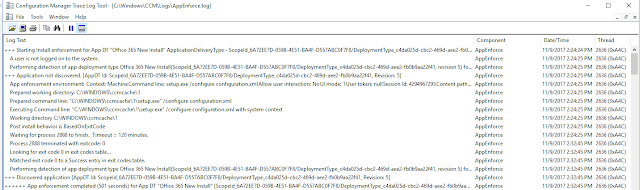
Comments
Post a Comment